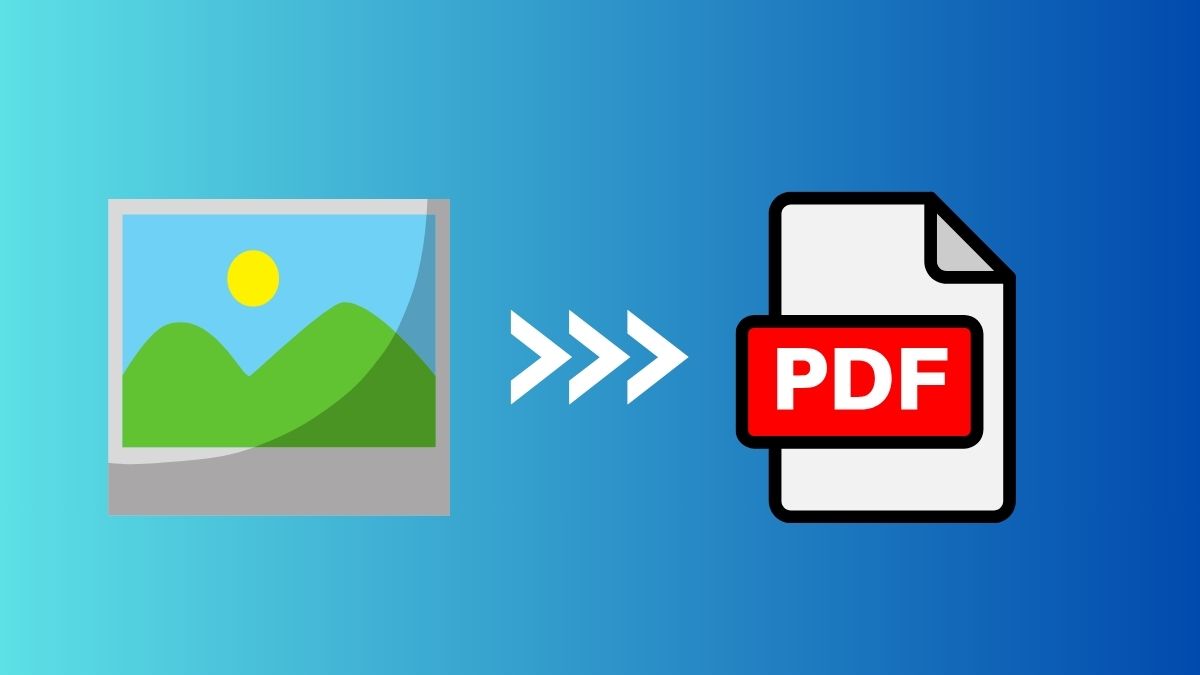
Picture to PDF: How to Convert Images into PDF Easily
Posted in :
How to turn picture to PDF? Ever had a bunch of photos you wanted to send together — maybe receipts, homework, or scanned documents — and thought, “I wish I could just put all these in one file”?
That’s exactly where converting pictures to PDF comes in handy.
Instead of sending ten different image files, a single PDF keeps everything neat, organized, and easy to share. Whether you’re on your phone or computer, the process is actually super simple. Let’s go through how you can do it.
Why Turn Pictures into a PDF?
There are a few solid reasons why most people prefer PDFs:
- Everything stays in one place: You don’t have to send multiple files.
- Looks professional: PDFs have a clean layout that’s great for work or school.
- Works everywhere: You can open PDFs on almost any device.
- Keeps quality intact: Your pictures won’t lose detail or get compressed.
So whether you’re submitting assignments, saving receipts, or sharing scanned documents — PDFs just make life easier.
How to Convert Pictures to PDF on Windows
If you’re on a Windows computer, you actually don’t need any extra software. Windows already has a built-in option:
- Select all the images you want to include.
- Right-click and choose Print.
- In the printer drop-down, select Microsoft Print to PDF.
- Pick your layout and paper size.
- Hit Print and save your file.
- Boom — your images are now neatly packed into one PDF file.
How to Convert Picture to PDF on Android
Got an Android phone? You can do this directly using Google Photos or the Files app.
- Select the pictures you want to combine.
- Tap Share → Print.
- Choose Save as PDF instead of an actual printer.
- Tap the PDF icon and save it.
You’ll have your photos converted and ready to share in seconds.
How to Convert Picture to PDF on iPhone
- If you’re using an iPhone, there’s a quick built-in trick for this too:
- Open Photos and pick your pictures.
- Tap the Share button → Print.
- On the print preview, use a pinch-out gesture (zoom in).
- Tap the Share icon again → Save to Files.
This creates a clean PDF version of your photos — no extra app needed.
Convert Picture to PDF Online Through Webp to Png Converter (The Fastest Option)
If you don’t want to mess around with settings, an online tool is your best friend.
You can head over to webptopngconverter.net — it’s simple and free.

- Upload your images in the order.
- Enable Convert to PDF option at bottom.
- Download your PDF instantly.
And here’s the best part — your images are automatically deleted from the server after 30 minutes, so your privacy is safe.
A Few Quick Tips
Use clear, high-quality images for best results.
Rename your images in the order you want them to appear.
Double-check the final PDF before sharing it.
Converting pictures to PDF is one of those small tricks that make a big difference. It keeps things tidy, professional, and easy to manage, whether you’re dealing with work files, scanned IDs, or school projects.

