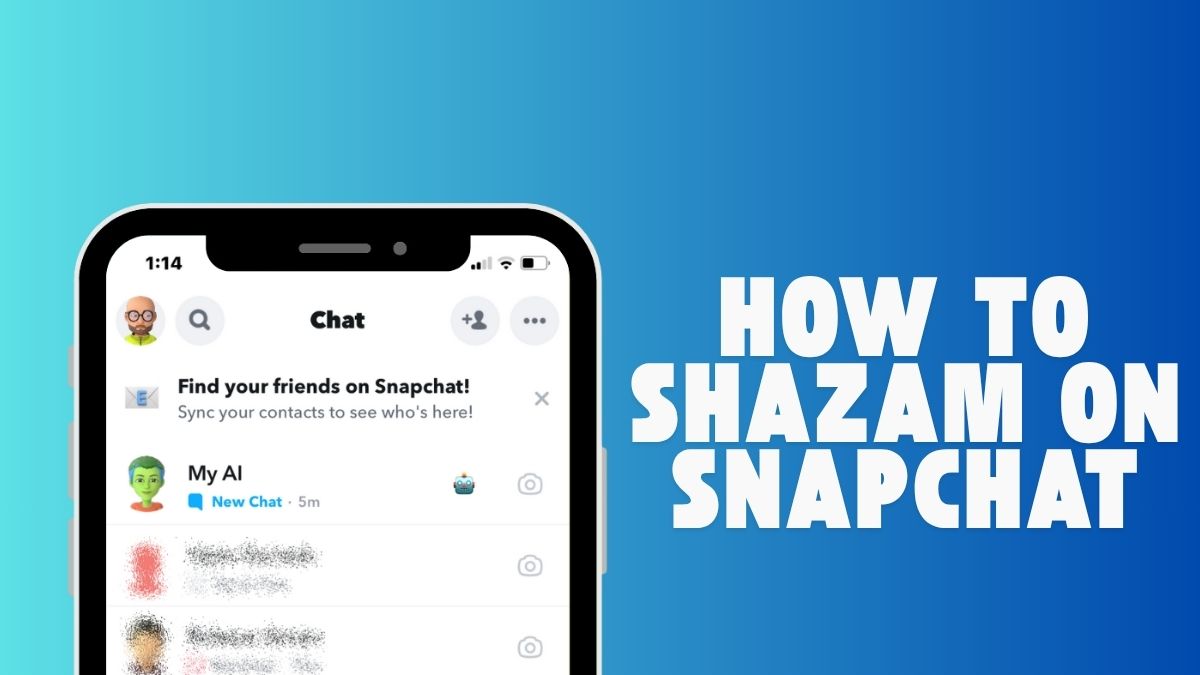
How to Shazam on Snapchat?
Posted in :
How to shazam in Snapchat? Ever been scrolling through Snapchat when an awesome song starts playing, and you have no clue what it is? Luckily, Snapchat folds Shazam right into its camera, so you can ID that track without leaving app. No more frantic app-switching or asking “Hey, what’s this song?” Here’s how to turn your Snapchat into a personal music detective in just a few taps.

- Fire Up the Snapchat Camera
Open Snapchat and make sure you’re staring at that familiar camera view. This is where all the fun begins—filters, stickers, and now, music ID is just a long press away. - Hold Down to Listen
When you hear a song you like, press and hold anywhere on the screen. No need to hunt for a special button or dive anywhere else. Just touch and hang on while Snapchat does its thing. You’ll see tiny music notes swirling around to let you know the app is tuned in. - Wait… Don’t Blink
The app needs a few seconds to catch the audio. During that time, keep music playing clearly and try to block out background noise. If you’re at a party or in a noisy cafe, lean in or boost the volume so Snapchat picks up the song perfectly. - Song Info Appears
Once Snapchat recognizes the tune, a neat card pops up showing the song title, artist name, and even album art. You can tap to preview the track on Spotify, Apple Music, or your favorite streaming service. It’s almost instant gratification for your ears. - Save or Share Your Discovery
Found a must-add anthem? Hit “Save” so you can revisit it later. Want your friends to know your killer taste? Tap “Share” and send the song link right to your Snapchat chat or story. Sharing your latest finds has never been easier.
You May Like

Peek Into Your Music History
Snapchat saves all the songs you’ve ID’d, so you don’t have to remember them. To find your Shazam history:
- Tap your profile icon in the top-left.
- Hit the gear icon for Settings.
- Scroll until you find “Shazam” or “Music Recognition.”
- Open it to browse every track you’ve discovered.
Note: Sometimes this history feature moves around after big updates. If you can’t spot it, give the app a quick update or check Snapchat’s support page.
Pro Tips for Flawless Song ID
- Quiet zones are your friend. Too much chatter or traffic can throw off song matching.
- Boost the volume. If the music is too soft, your phone’s mic might miss key details.
- Keep your app updated. New Snapchat releases often tweak the music feature for better accuracy.
- Try different angles. Point your phone mic closer to the speaker for a cleaner capture.
Beyond Just Songs
Shazam on Snapchat isn’t just for random radio hits. Use it during Stories or Spotlight videos to snag trending tracks. At concerts or clubs, you can discreetly ID that hype remix without yelling over the beat. It turns every environment into a music treasure hunt.
When the Magic Doesn’t Happen
Occasionally, Snapchat might scratch its head and fail to recognize a song. If that happens:
- Check your internet connection. A sketchy signal can stall the lookup.
- Move to a quieter spot or crank the volume.
- Restart Snapchat or your phone, it fixes many little glitches.
As a last resort, fire up standalone Shazam app to catch that tune.
Snapchat’s built-in Shazam feature is honestly pretty cool, It’s like your phone suddenly became this music-savvy friend who always knows what’s playing. It just works perfectly with everything else you’re doing on app, so you can figure out what song is playing and instantly share it with your friends without any hassle. It’s wild how apps have evolved from just being places to text each other into these massive toolkits where you can chat, discover new stuff, and get entertained all in one spot.

